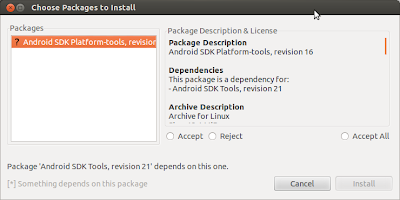Android Virtual Devices AVD Problem on Ubuntu 12 04
While creating a new AVD for an Android 4.0.3 (Ice Cream Sandwich) device, I discovered several peculiarities in the emulator. Upon starting the newly created AVD, it displayed a message ("Unfortunately, System UI has stopped") as shown in the figure below.

Error message
Upon clicking OK, the emulator displayed the login screen after a brief red flash along the borders. Then I noticed that the hardware buttons (second row of buttons) and the DPAD has not been enabled (see figure below with the messages pointed by the yellow arrows).

Not enabled items
Upon doing some research on the internet, I found the solution to this problem. To reiterate the solution:
- Open a terminal and then edit the AVD config file by executing:
nano .android/avd/(avdname).avd/config.ini
NOTE: Replace the (avdname) with the name used when creating the AVD.
The file would look something like this:
---------------------------------------------------
hw.dPad=no
hw.lcd.density=160
sdcard.size=128M
hw.cpu.arch=arm
hw.device.hash=-1537072293
disk.dataPartition.size=200M
hw.gpu.enabled=yes
skin.path=1024x600
skin.dynamic=yes
hw.keyboard=yes
hw.cpu.model=cortex-a8
hw.ramSize=768
hw.device.manufacturer=Generic
hw.sdCard=yes
hw.mainKeys=no
hw.accelerometer=yes
skin.name=1024x600
abi.type=armeabi-v7a
hw.trackBall=no
hw.device.name=7in WSVGA (Tablet)
hw.battery=yes
hw.sensors.proximity=yes
image.sysdir.1=system-images/android-15/armeabi-v7a/
hw.sensors.orientation=yes
hw.audioInput=yes
hw.camera.front=webcam0
hw.gps=yes
vm.heapSize=16
------------------------------------------------------
- Notice that the hw.dPad and hw.mainKeys have both been set to no - i.e., they are disabled. Change both items to yes so that they are enabled. They should look like this:
hw.dPad=yes
hw.mainKeys=yes
Save the changes and exit the editor and terminal.
Start the AVD again - this time, you should not see any error messages upon startup and both the hardware buttons and DPAD has been enabled. You can check it out by playing around with AVD and using these keys.
Read full post »