ANTIVIRUS AVIRA PREMIUM 25 12 2012
catatan :
matikan fungsi outo update , jangan sekali kali mengupdate anti virusnya
kalau kalian update anti virusnya maka smua yang aktiv di avira akan mati atau disable DOWNLOAD
DOWNLOAD crack by vegazwae

EPISODE | DOWNLOAD | VERSI |
Subtitle | MirrorCreator | BD |
Video | Klik disini | BD |



.jpg)
.jpg)
.jpg)
.jpg)
.jpg)
.jpg)
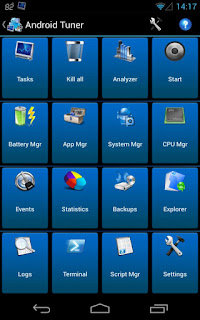.jpg)



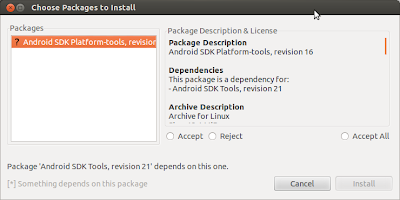























EPISODE | DOWNLOAD | VERSI |
Subtitle | MirrorCreator | HD |
Video | Klik Disini | HD |






.jpg)
.jpg)
.jpg)
.jpg)
.jpg)
.jpg)
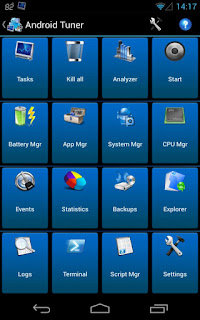.jpg)

Copyright © Video game tester Design by Free CSS Templates | Blogger Theme by BTDesigner | Powered by Blogger